Masking sensitive data in DataMaker
How to mask sensitive data with DataMaker
DataMaker enables secure data handling by allowing you to mask sensitive information before exporting datasets from one database and pushing them to another. Follow these steps to ensure data privacy:
-
Initiating dataset analysis: navigate to the templates section and click on the “Analyze Dataset” button or create/add a new template. Next, click the ellipsis icon next to the Save button and select “Analyze Dataset”.
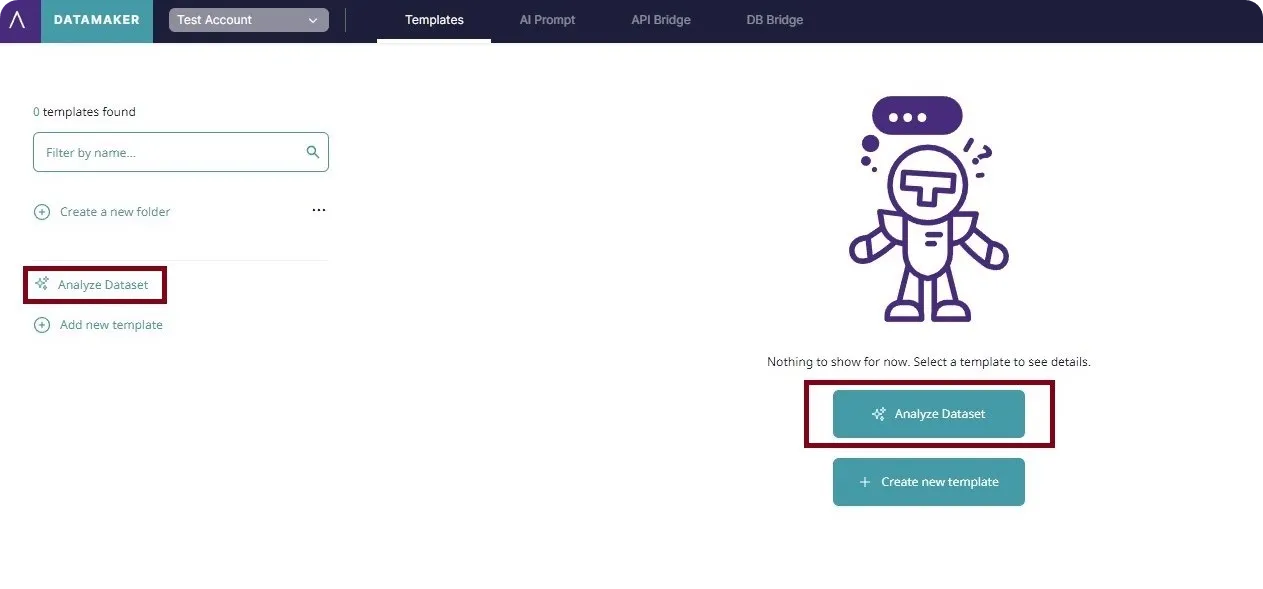
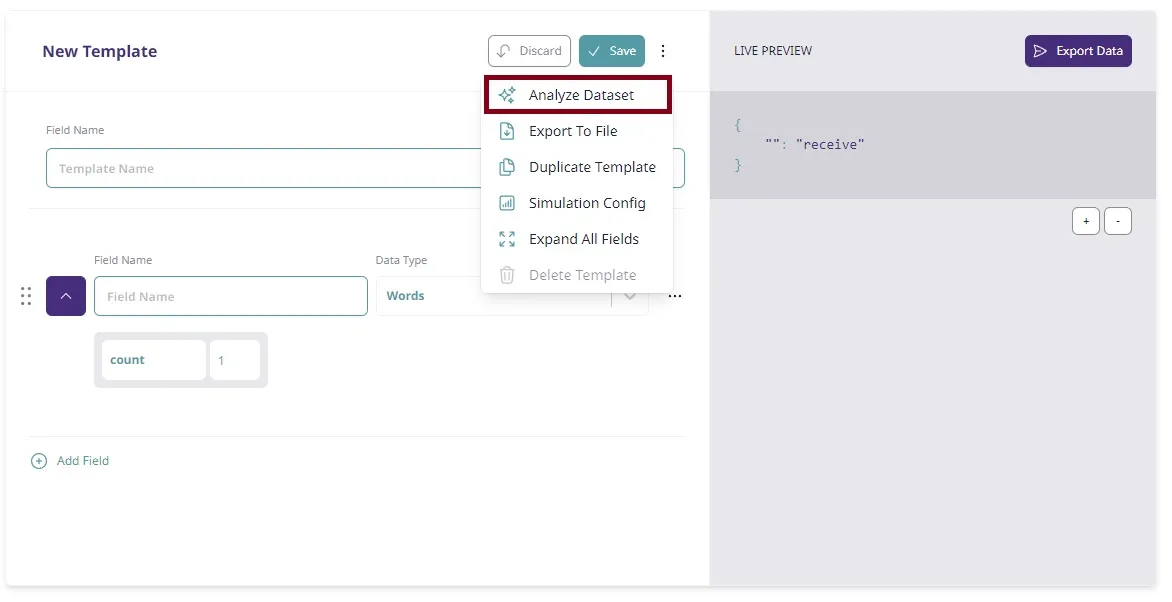
-
Choosing the data source: select “DB” as your data source.
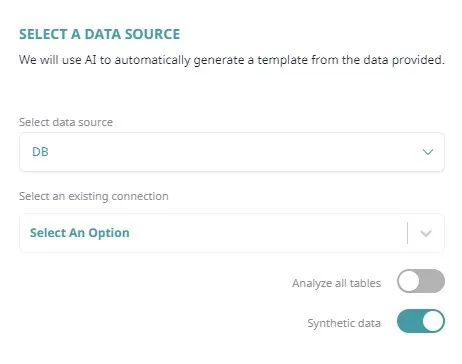
-
Selecting the database connection: choose the database connection you have saved in the DB Bridge.

-
Choosing the source table: select the table from the source database you wish to analyze.

-
Setting Synthetic data to false: toggle the synthetic data option to the false state to work with real data.

-
Analyzing the data: click the “Analyze” button. Your template will be populated with fields from the selected database table, with each field’s data type set to “DB Response”. The live preview will show real data pulled from the source database.
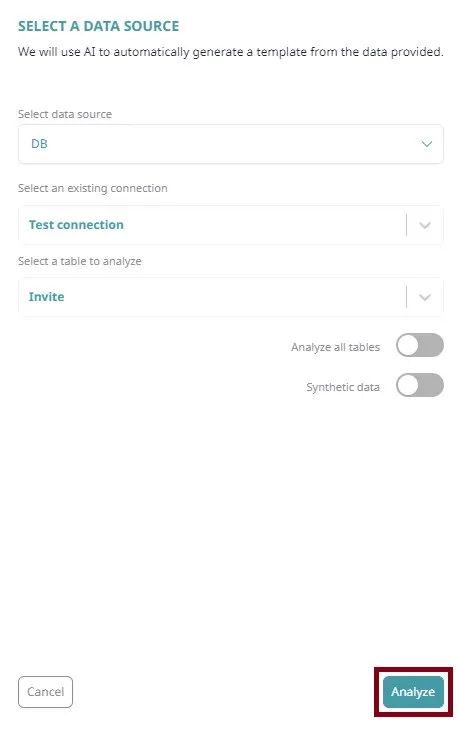
-
Masking sensitive data: to mask sensitive data, change the data type of sensitive fields from “DB Response” to an appropriate data type.
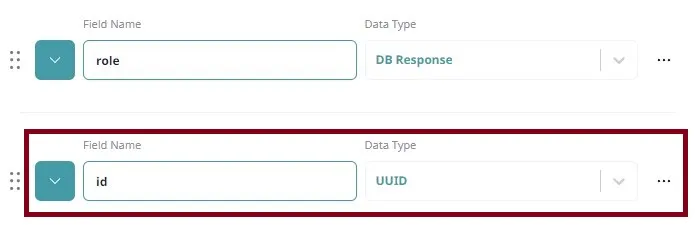
-
Finalizing data privacy measures: DataMaker will now populate the sensitive field with synthetic data, preventing any risk of sensitive data leakage from your source database.
Congratulations! You’ve successfully masked sensitive data in DataMaker, enhancing the privacy and security of your datasets.