Analyzing external datasets
Datamaker allows you to create templates by analyzing external data. Currently, you can create templates based on CSV and JSON files or OpenAPI YAML or JSON files. Additionally, you can analyze tables in a database you have stored as a connection in the DB Bridge section.
How to analyze external datasets in DataMaker
Follow these steps to analyze external datasets and use them for creating templates in your DataMaker account:
- Initiating dataset analysis: navigate to the “Analyze Dataset” option within the templates section. You can either click on the “Analyze Dataset” buttons or open the form for a new template and click on the ellipsis icon next to the Save button, then select “Analyze Dataset”.
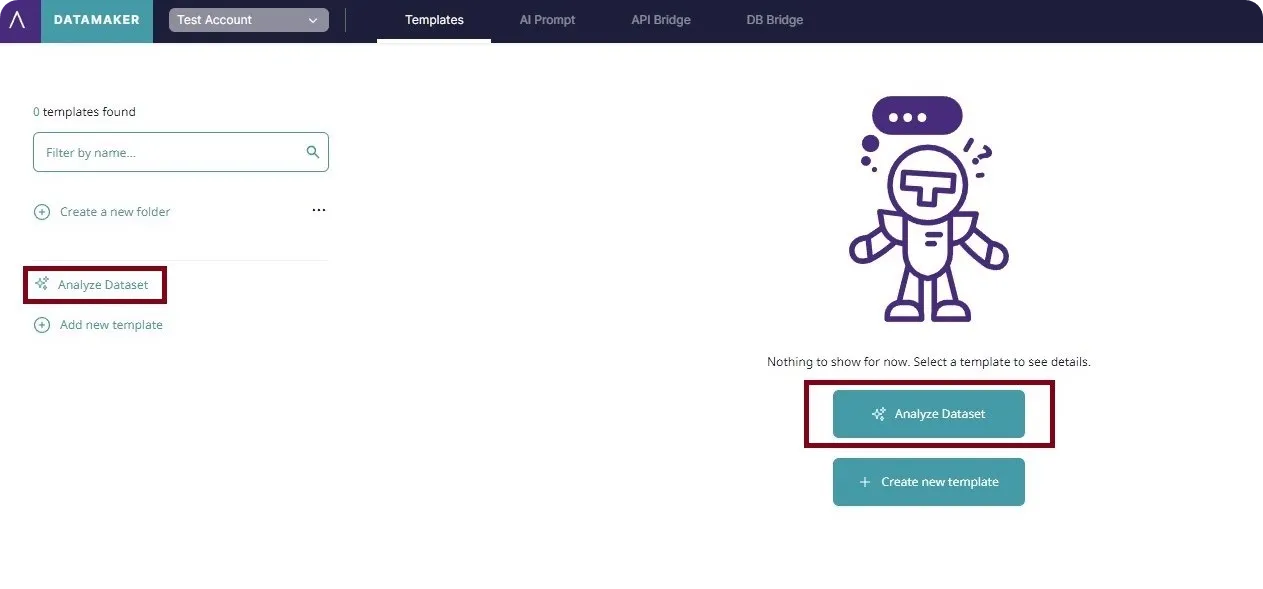
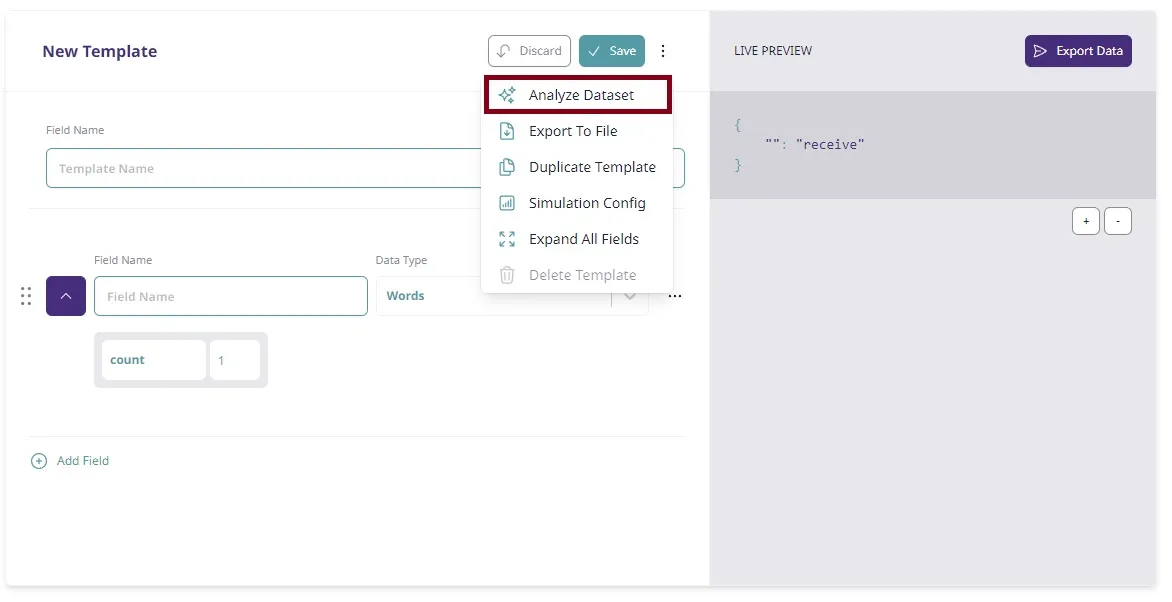
-
Selecting your data source: choose the type of data you wish to analyze. Datamaker allows analysis of CSV and JSON files, OpenAPI YAML or JSON files, or tables in a database connected via the DB Bridge section.
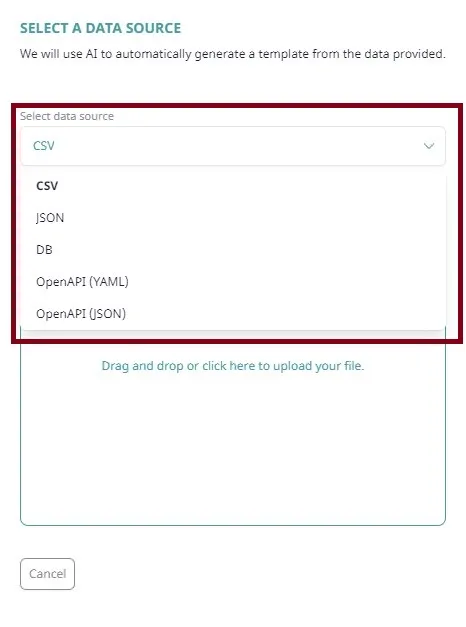
-
Uploading external files: for CSV or JSON files, drag and drop them into the drop area or click the area to select a file from your system. For database sources, select a connection saved in the DB Bridge section and choose a database table from the dropdown menu. Optionally, you can analyze all tables using the “Analyze all tables” toggle and decide between using synthetic or real data with the “Synthetic data” toggle.
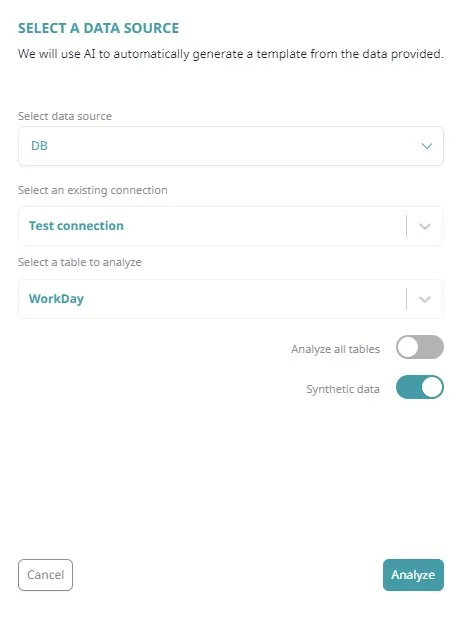
-
Analyzing the data: click the “Analyze” button to populate your template based on the chosen data’s structure.
-
Saving the analyzed template: save your template for future use or proceed to export your datasets based on the analyzed data.
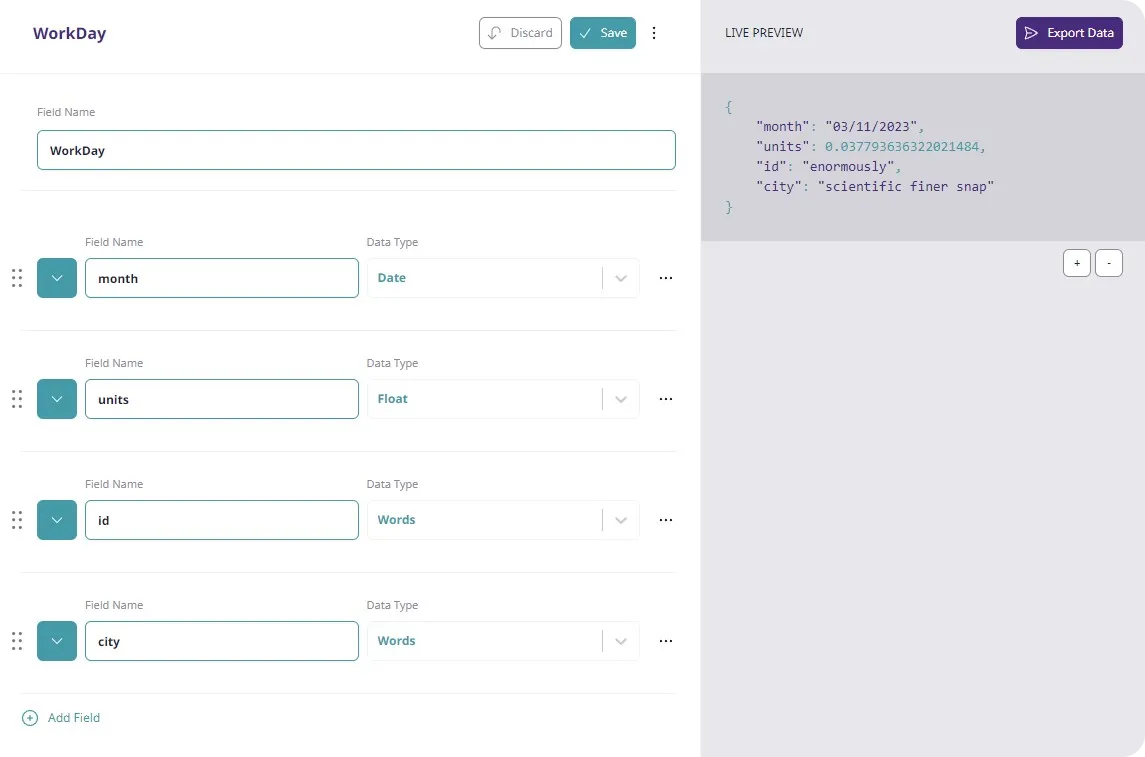
-
Template ready for use: with the data analyzed and the template saved, you are now ready to utilize your custom template for your specific needs.
Congratulations! You’ve successfully analyzed an external dataset and created a DataMaker template.